Browser's cookie functionality turned off
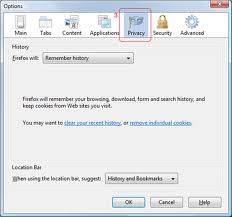
If you're seeing a message that your browser's cookie functionality is turned off, it's possible that your browser's cookies are not enabled.
First-party cookies are cookies that are set by the site domain listed in the address bar. Third-party cookies come from other domain sources that have items, such as ads or images, embedded on the page. Depending on your browser, you can control which types of cookies you allow.
Turning cookies on
To enable cookies in Internet Explorer 8 or 9
- Click Start > Control Panel. (With Windows XP Classic View, click the Windows Start button > Settings > Control Panel).
- Double-click the Internet Options icon.
- Select the Privacy tab.
- Click Advanced.
- Select "Override automatic cookie handling" under the "Cookies" section in the Advanced Privacy Settings window.
- Select the "Accept" or "Prompt" option under "First-party Cookies."
- Select the "Accept" or "Prompt" option under "Third-party Cookies." (If you select the "Prompt" option, you'll be asked for approval every time a website attempts to send you a cookie.)
- In the Internet Options window, click OK to exit.
To enable cookies in Mozilla Firefox 3.x for Windows
- Click Tools > Options.
- Click Privacy in the top panel.
- Set "Firefox will:" to Use custom settings for history.
- Check the box next to "Accept cookies from sites" to enable cookies.
- Click OK.
To enable cookies in Mozilla Firefox 2.x for Windows
- Click Tools > Options.
- Click Privacy in the top panel.
- Select the checkbox labeled "Accept cookies from sites."
- Click OK.
To enable cookies in Mozilla Firefox for Mac
- Go to the Firefox drop-down menu.
- Select Preferences.
- Click Privacy.
- Set "Firefox will:" to Use custom settings for history.
- Check the box next to "Accept cookies from sites" to enable cookies.
- Click OK.
To enable cookies in Chrome:
- Click the wrench icon.
- Select Settings.
- Click Show advanced settings.
- Click Content settings in the "Privacy" section.
- Select Allow local data to be set to allow both first-party and third-party cookies. If you only want to accept first-party cookies, check the box next to "Block all third-party cookies without exception."
To enable cookies in Safari:
- Go to the Safari drop-down menu.
- Select Preferences.
- Click Security in the top panel.
- Under "Accept Cookies" select Only from sites you navigate to.
- Still seeing issues after turning cookies on
If this does not help, you can also clear your cache and delete your cookies.



No comments:
Post a Comment